The Ultimate WordPress Website Tutorial
A unique tutorial on everything you need to know to tackle WordPress as a business or marketing manager.
Why choose WordPress?
WordPress “wordpress.org” is an open-source (free) website and blogging platform that is hosted on a server ($50-300+/year) and it allows people to build and maintain almost any kind of website. We’ll be talking about wordpress.org for this entire tutorial. “wordpress.com” is different – it’s a hosted service ($60-720/year) that uses a modified version of WordPress that is more limited, but easier for beginners, than the wordpress.org software – just be aware it exists. Here are the main reasons that WordPress is the most popular website software in the world.
It's the industry standard for many businesses
For medium+ sized businesses and corporate sites, eCommerce, membership and publishing type sites, WordPress is the standard. This means it’s tested and used by millions of businesses.
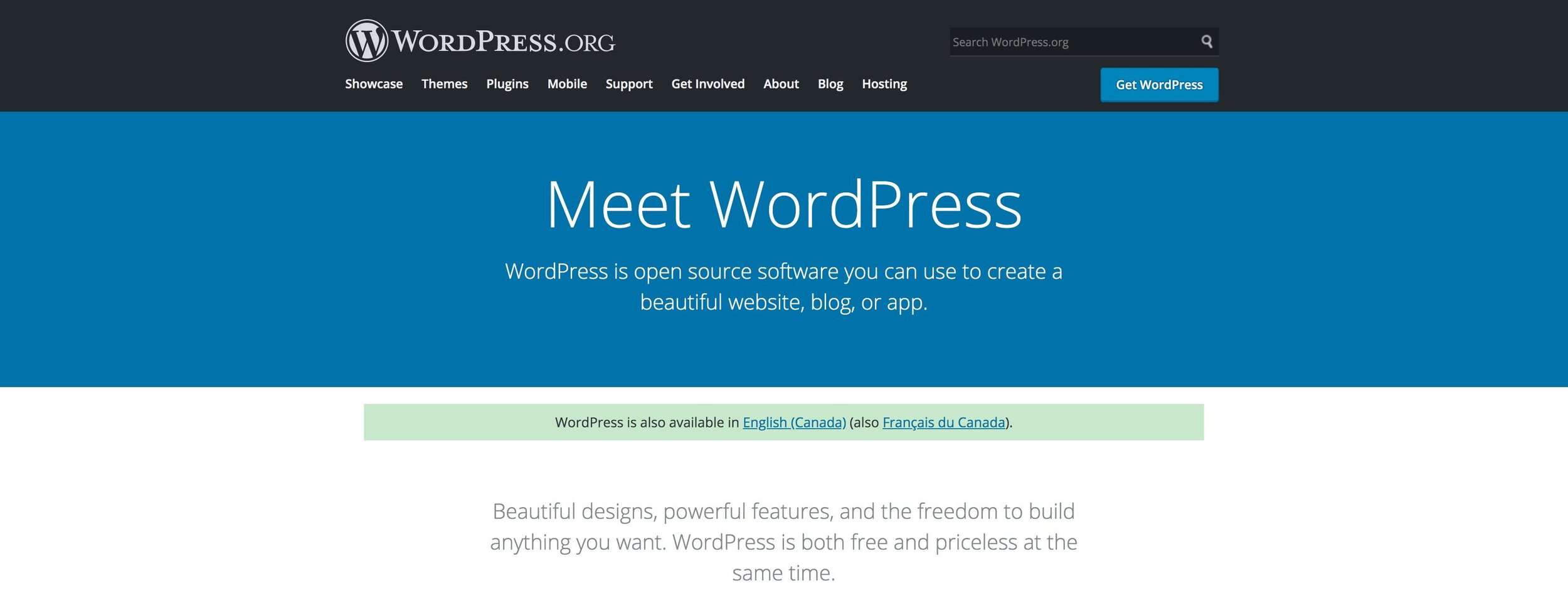
WordPress.org homepage
Community
The main reason to choose WordPress for your website is the huge active community. You’ll be able to quickly find answers and solutions to almost any problem thanks to the open-source community that creates tutorials, reviews, themes and plugins. Finding developers and extending software is also easier than niche or proprietary build platforms. As a bonus there are tons of WordPress events and meet-ups all over the world.

WordPress Serbia meetup (source)
Themes and plugins
Themes in WordPress are responsible for styling the website including navigation, fonts, blog posts and pages. Plugins add custom functionality like adding maps, forms, security and almost any other feature you can think of. WordPress is unique because there are thousands of both themes and plugins that make building complex websites much easier with these modular components.
It's always improving
The community encourages experimenting and creating. In the last few years alone, the best page builder of any platform was created for WordPress. Backwards compatibility is usually maintained, meaning it’s unlikely you’ll have to do major work when the platform upgrades, unlike with Drupal, Joomla and other competing platforms. It also means you’re not stuck to outdated LTS “Long-term support” versions if you want a stable website for the long haul.
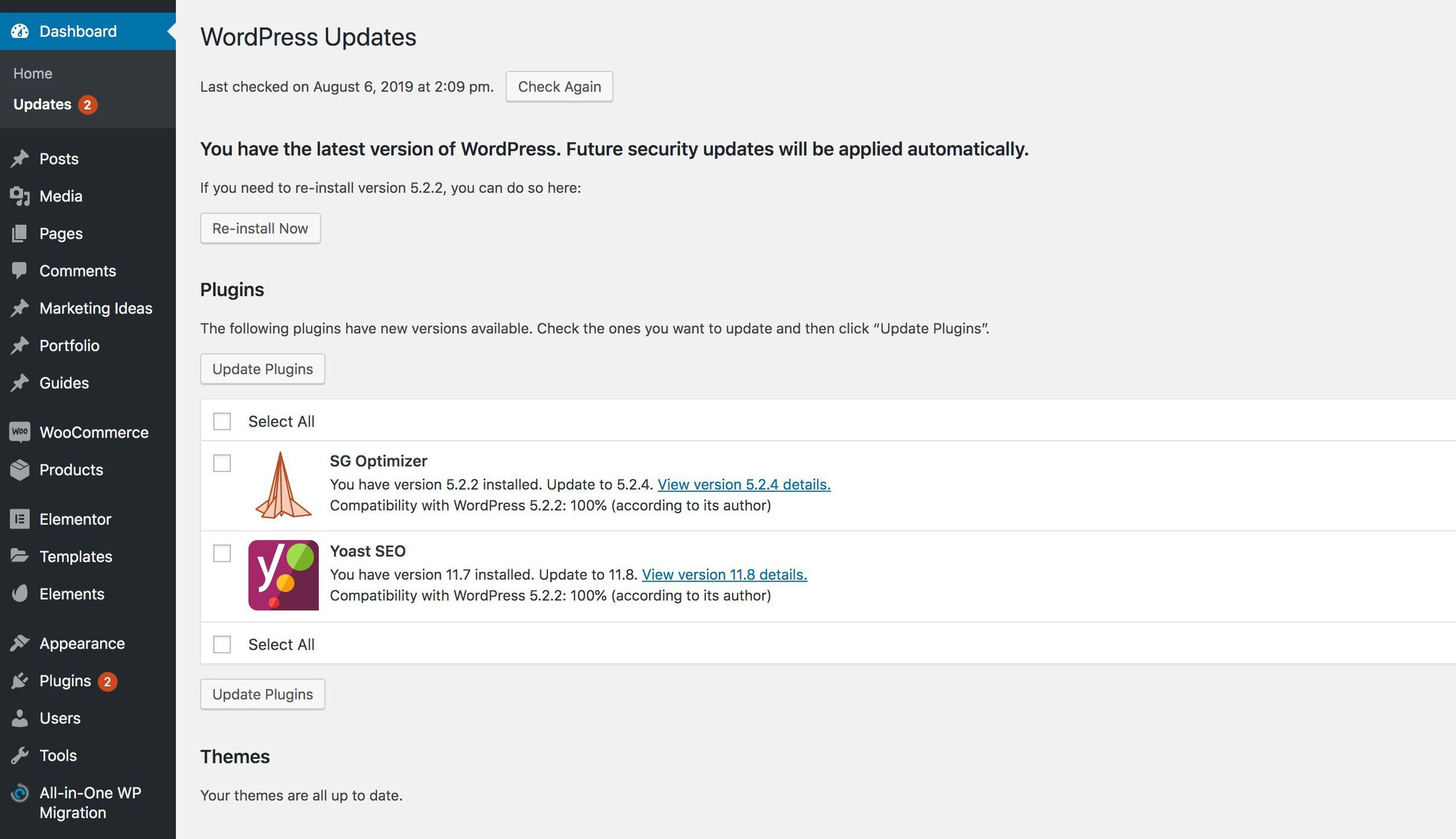
WordPress admin updates page
Ownership and control
Many other website development platforms aren’t open source. You’re forced to build your site with their proprietary software, stored on their servers. You have very little control and if the company goes out of business, you’re out of luck. In contrast, WordPress is fully open source and gives businesses full control over where and how their website is set up and run.
Drawbacks of WordPress
In the past, WordPress had a bad reputation for being buggy and not developer-friendly. This is slowly changing but there are still a few drawbacks that may disqualify WordPress for your project.
WordPress is not the easiest website platform to use
WordPress has its quirks. Getting things set up and fixing them when they go wrong is almost guaranteed to be technical, time-consuming and frustrating. It’s even possible to permanently mess up your website if you don’t have backups. Hiring a WordPress developer or agency to build your site as a business owner makes sense if you have the budget. If you’re a do-it-yourselfer or small business owner that wants a website you can create and manage yourself, wordpress.com, Wix, Squarespace or another service would be a better option.
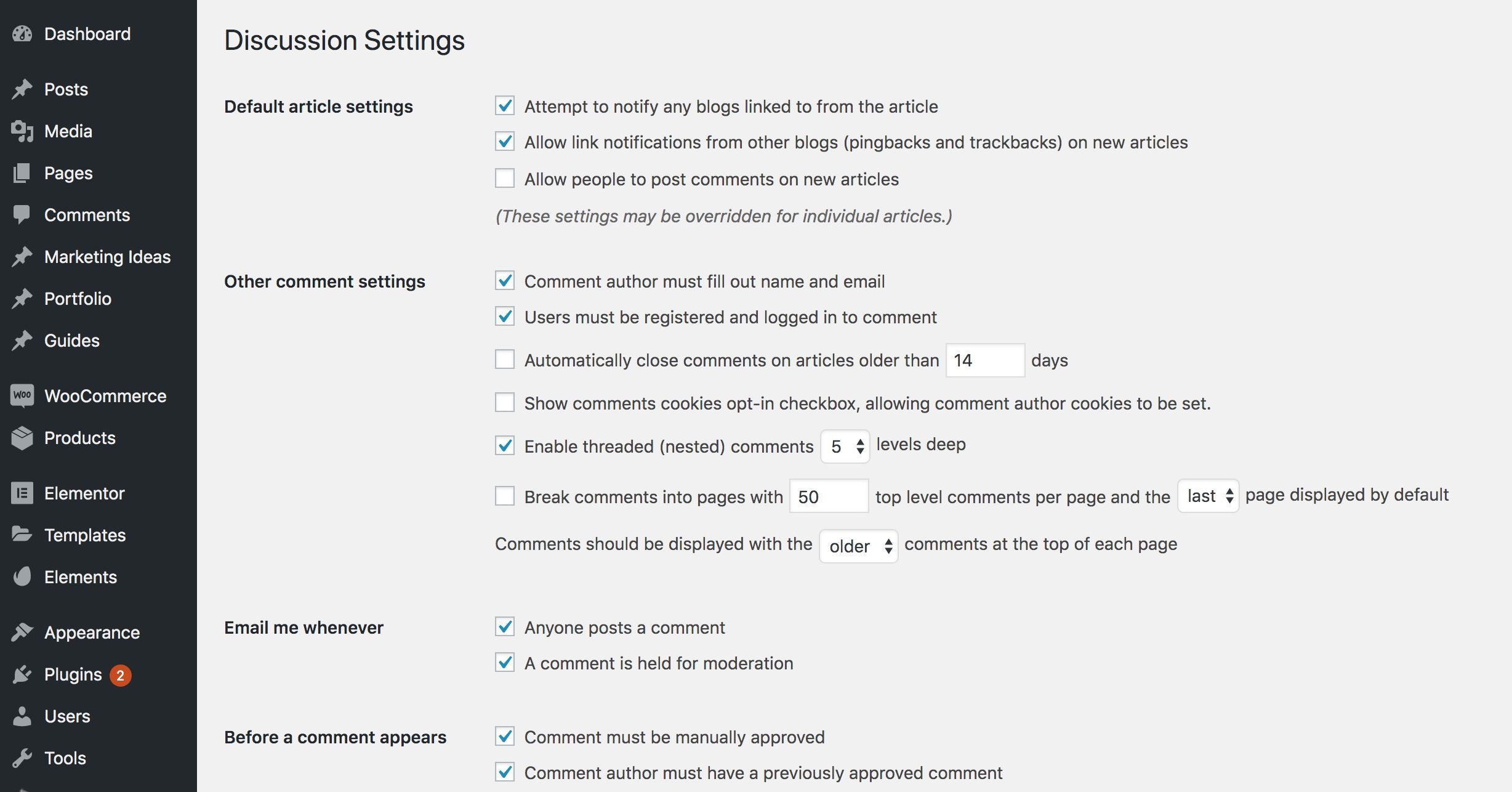
WordPress dashboard discussion settings page
It's not a quick, five-minute setup
To setup a WordPress website in a way that is fast, secure and fully-featured is not “quick” or “easy”. Out of the box, you have a barebones blogging platform that may be okay for a hobby blog but will need a theme, child theme and several plugins configured and tested. Other options like WordPress.com, Wix or Squarespace are ready to go as soon as you sign up.
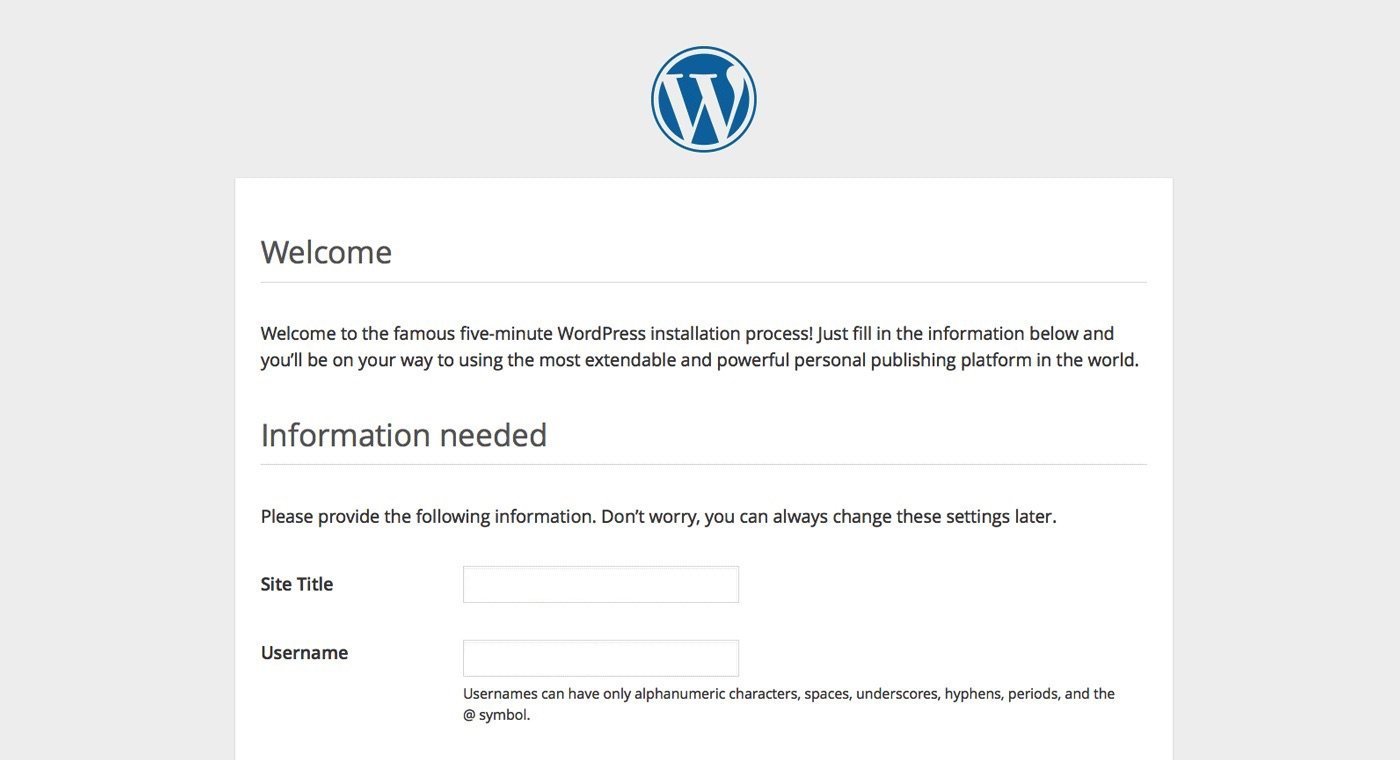
Screenshot from WordPress “famous five-minute” install screen
It's not the cheapest option
While WordPress itself is free, hosting, plugins, themes, and developers aren’t. The tradeoff for the flexibility WordPress provides is development and maintenance cost. For personal portfolios, small business owners who want to make their site themselves, and those with a tiny budget, an option like Wix or Squarespace is a better option. For businesses and organizations with a decent budget, looking for a solid website to act as a hub for their online marketing, there’s no better option than WordPress.
It's not for every kind of website
Inconsistent coding standards
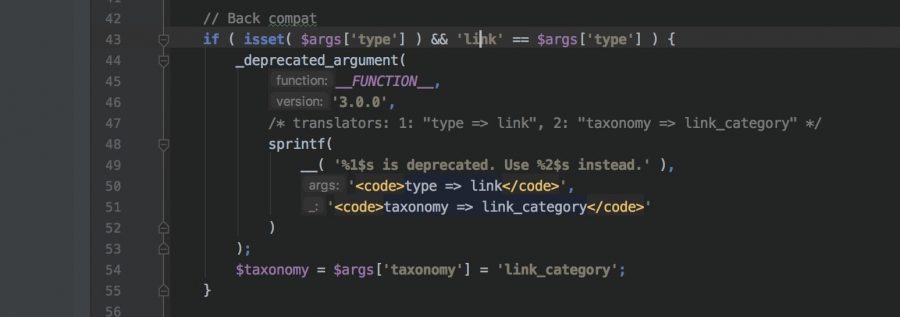
Deprecated WordPress code in the core codebase as of version 5.2.2
Lack of control over changes
As a WordPress website maintainer, it’s best practise to keep the core, themes and plugins up to date. There is an updates page in the admin dashboard that makes this fairly easy, but there is a small chance that updates will cause “breaking changes”. This could be as small as a bug where your menu icons don’t show up or as big as your site going down completely. Since a lot of the updates are security or bug-fix related, it’s not a good idea to keep plugins out of date like you can with other frameworks.
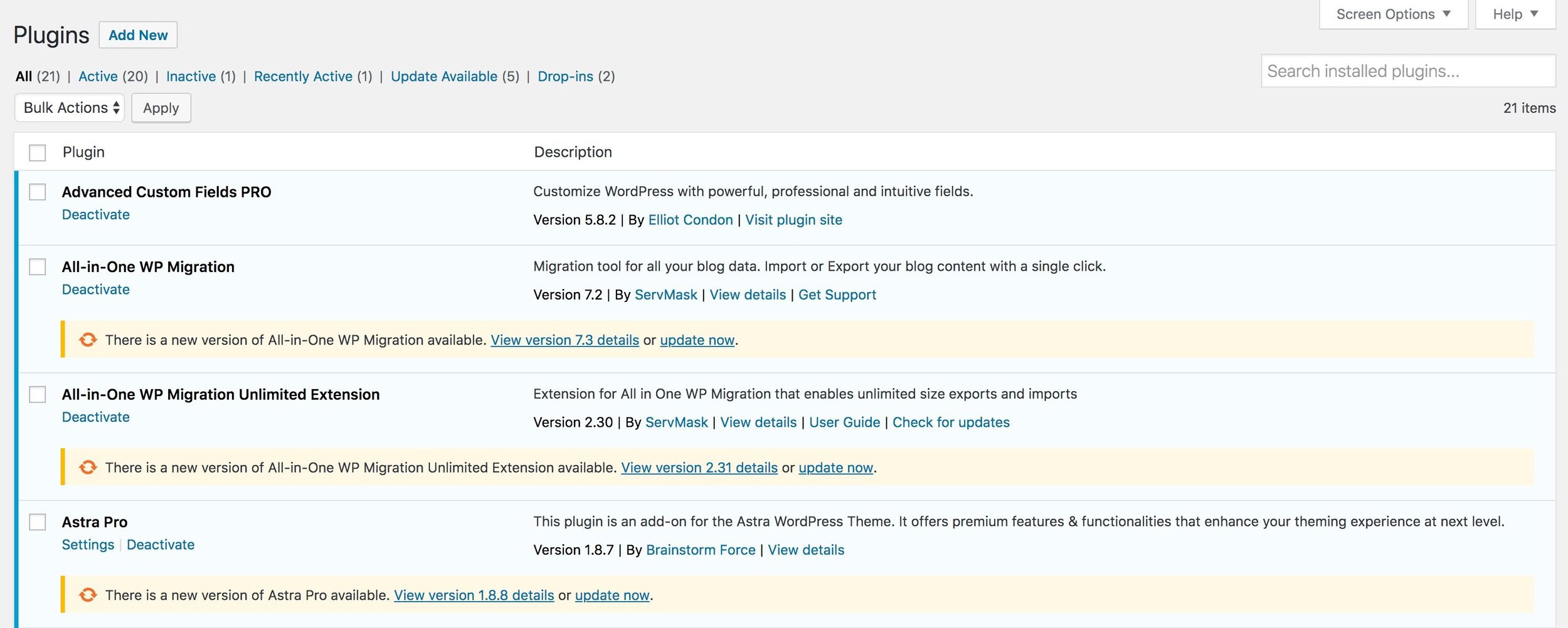
Deprecated WordPress code in the core codebase as of version 5.2.2
Buying a Domain Name
Where to register and buy domain names
What is a domain name?
A domain name is what you type into the URL bar when you want to visit a website (e.g. google.com). Different domain name extensions (.com, .ca. .org, etc.) can be purchased separately. That means, one person can own example.com and another person can own example.org and they would be two separate websites.
Top 3 domain registrar companies
To buy a domain name, you technically have to rent it yearly through a domain registrar website. We recommend using one of the domain registrars below since they have good prices and payment options, decent customer service and offer free privacy-protection, which prevents telemarketing calls and spam emails (costs $7-10/year with other registrars):
- namecheap.com (cheap, good options)
- namesilo.com (cheapest, fewer options)
- Google domains (cheap, good options)
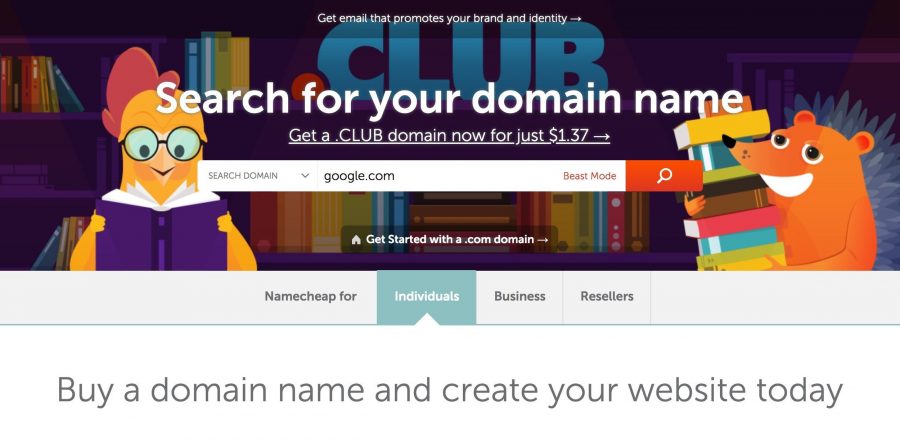
Website Hosting Options
Registering for website hosting
What is website hosting and why do I need it?
When your computer accesses a website, your browser makes a request to the server that the website is hosted on. If the request is for the homepage, the server checks that the user has permission to view it, then it gathers all the text and media and sends it to the server to be presented to you. Good hosts provide a ton that you wouldn’t want to do yourself, including:
- Server setup and management
- SSL certificates
- 1-click WordPress installation
- Email server management
- Much more..
What’s the best hosting company?
We recommend SiteGround for WordPress hosting. They have excellent service, decent website speeds and are often the first to implement new features. The drawback is they are getting increasingly expensive, especially on renewal so be aware of the intro vs. renewal prices. If you do sign up, we recommend buying 2 years to take advantage of the initial discount. View their plans here (affiliate link) – if you’d like to use a non-affiliate link please click here.
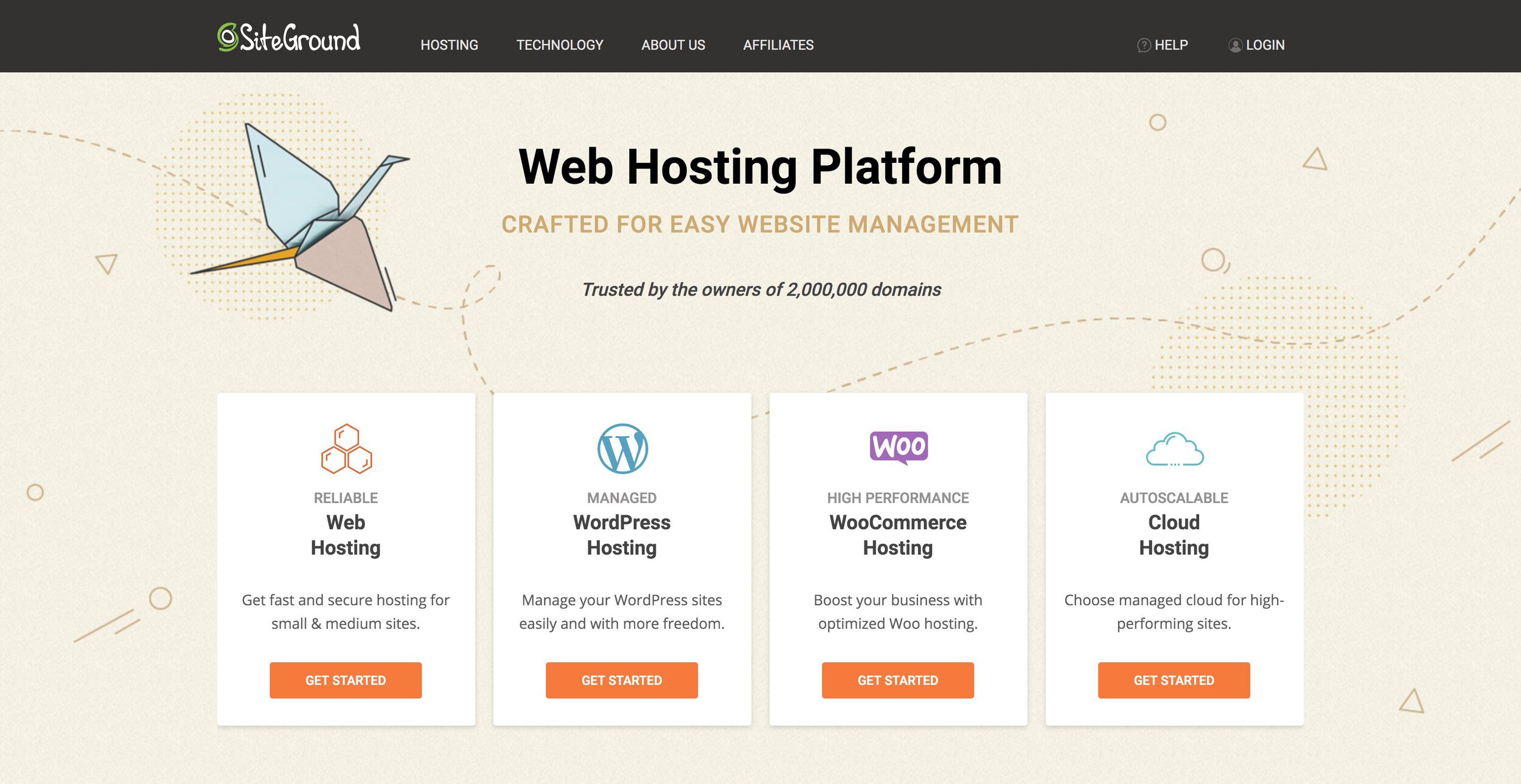
Top 3 WordPress hosting companies
they have good prices and payment options, decent customer service and offer free privacy-protection, which prevents telemarketing calls and spam emails (costs $7-10/year with other registrars):
- SiteGround (great support and features, expensive)
- DreamHost (good support and features, expensive)
- Bluehost (basic support and features, cheap)
Installing WordPress
Installing WordPress on your domain
How do you install WordPress?
Most hosting company control panels have a “1-click” WordPress installation process that is of course more complicated than “1-click”. Each host has a slightly different way of setting things up, but generally, the steps to get WordPress up and running are:
- Purchase a domain name
- Sign up for a hosting account
- Point your domain to your hosting account
- Install an SSL certificate for that domain
- Install WordPress with the host’s setup wizard
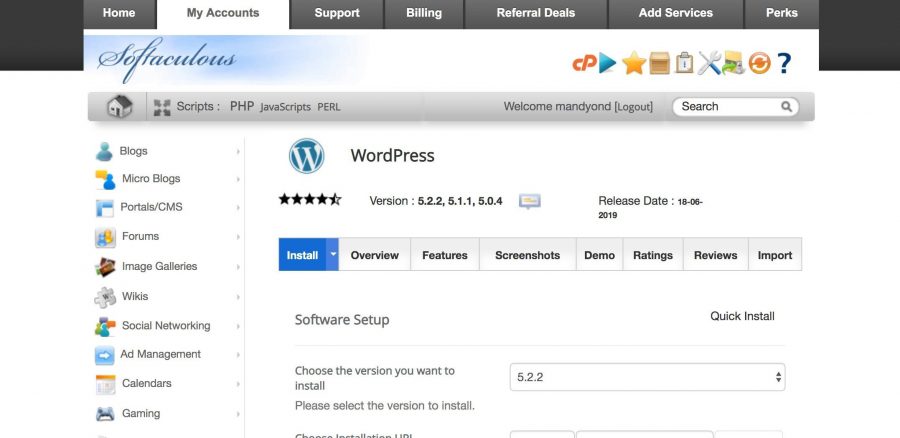
WordPress installation with Siteground’s Softaculous installer
WordPress Themes
To control the style of your website, WordPress uses “themes”. Themes are a core part of the ecosystem so it’s important to know what they do and how to choose the right one.
What is a WordPress theme?
A WordPress theme is responsible for the look and feel of your website. It’s actually a set of code files that work with WordPress to provide options like header styles, fonts, post and page display settings and a ton of other defaults you would never think of like block quote styling.
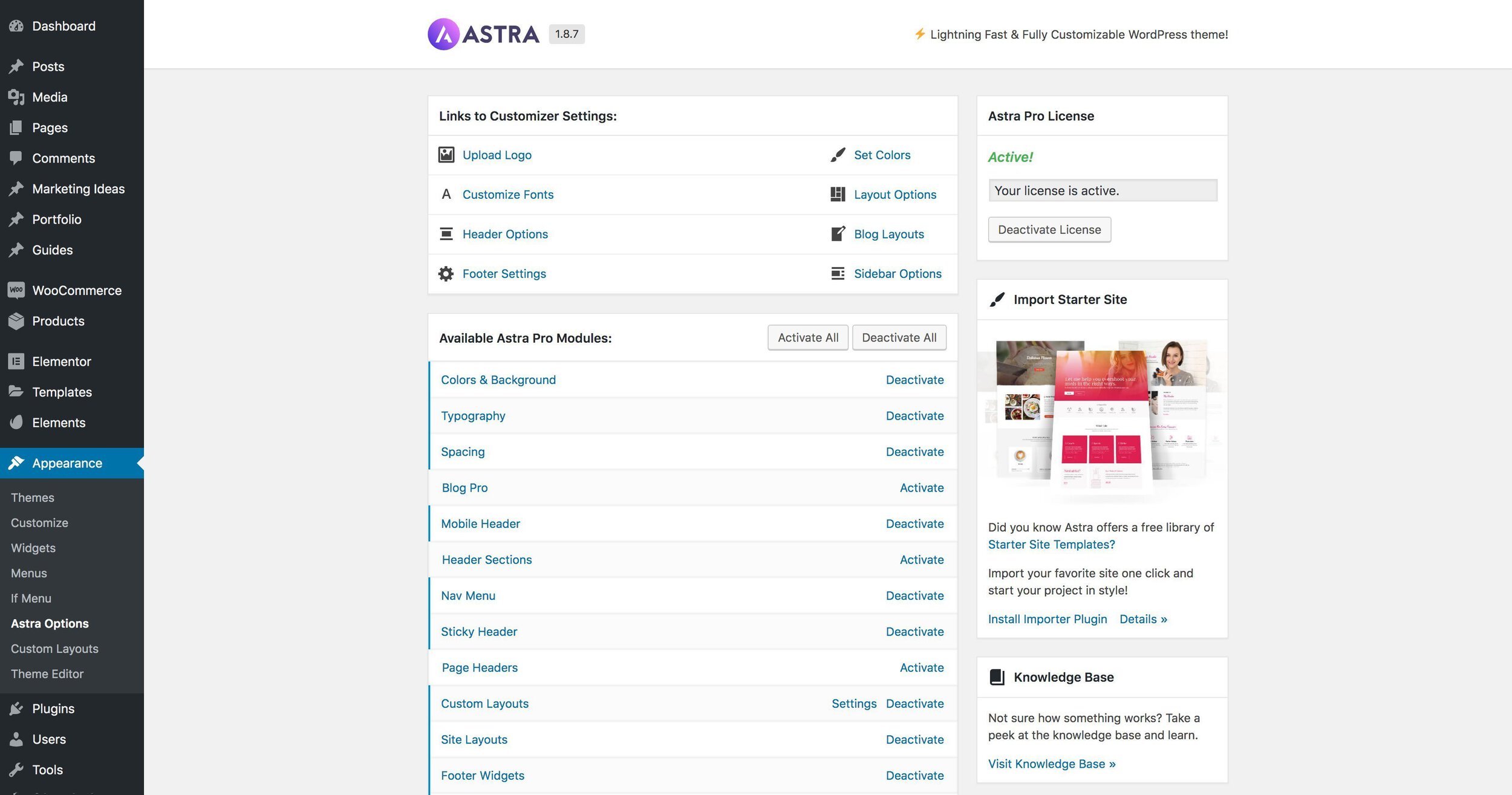
Astra theme settings page
WordPress Theme Checklist
Good themes do a lot out of the box without being buggy and slow. Once you choose a theme, it’s not easy to switch down the line, so make sure the theme you choose has all or most of the features below:
- Site navigation and header
- Site Footer
- Blog and post templates
- Styling including fonts and colors
- Page layout and sidebars
- Updated regularly
- Compatible with page builder plugins
- Action hooks for custom code
- WooCommerce styles and options
- Default styling of popular plugins
- Enable/disable components
Best WordPress Themes
For most company websites we recommend the WP Astra theme. It’s fairly well built and is compatible with most plugins. There is a free version and a pro version of this theme. However, it’s only worth going this route if you’ll be using a page builder to create pages.
- Astra
- GeneratePress
Where to get WordPress themes
Official repository
WordPress has a built-in theme repository where you can search and download free themes, including official starter themes made and supported by WordPress. You can usually get by with these, but the best themes generally have a “Pro” upgrade option that costs $20-60/year and provides more options and allows the theme authors to provide support.
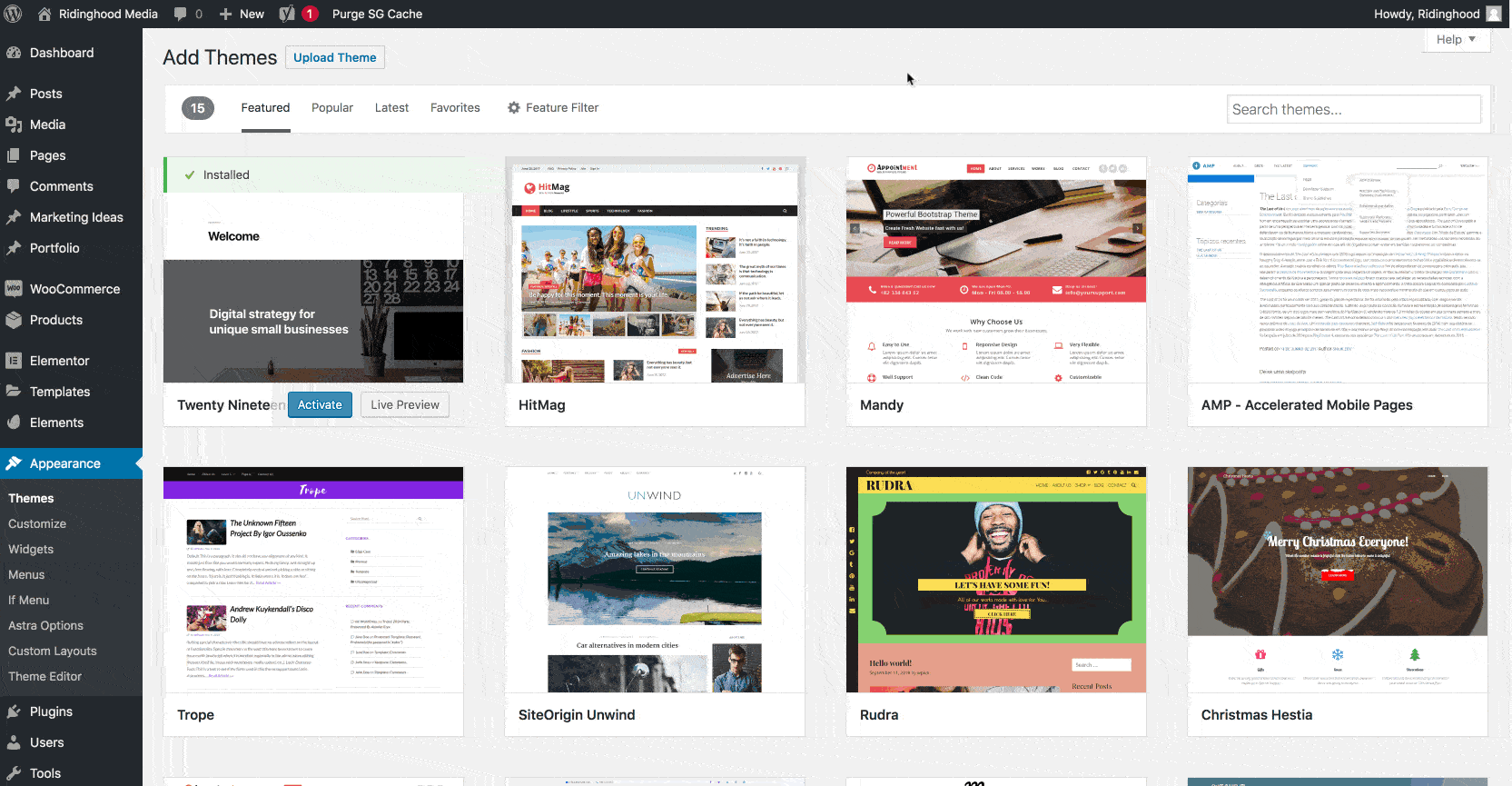
Browsing and installing a WordPress theme
ThemeForest
The most popular place for paid themes is a marketplace website called ThemeForest, run by a company called Envato. They are a staple in the WordPress community and charge a one-time fee generally from $19-99 for a theme, with an extra cost if you want extended support. Themes found here can be very good, and have live demos to see the styling. As a general rule, you should only buy ones that have a 4.5+ star review with over 1000 sales, unless you’re fine taking the risk of bugs or it being abandoned. Also note that Envato rarely issues refunds, even if there’s a problem with the theme.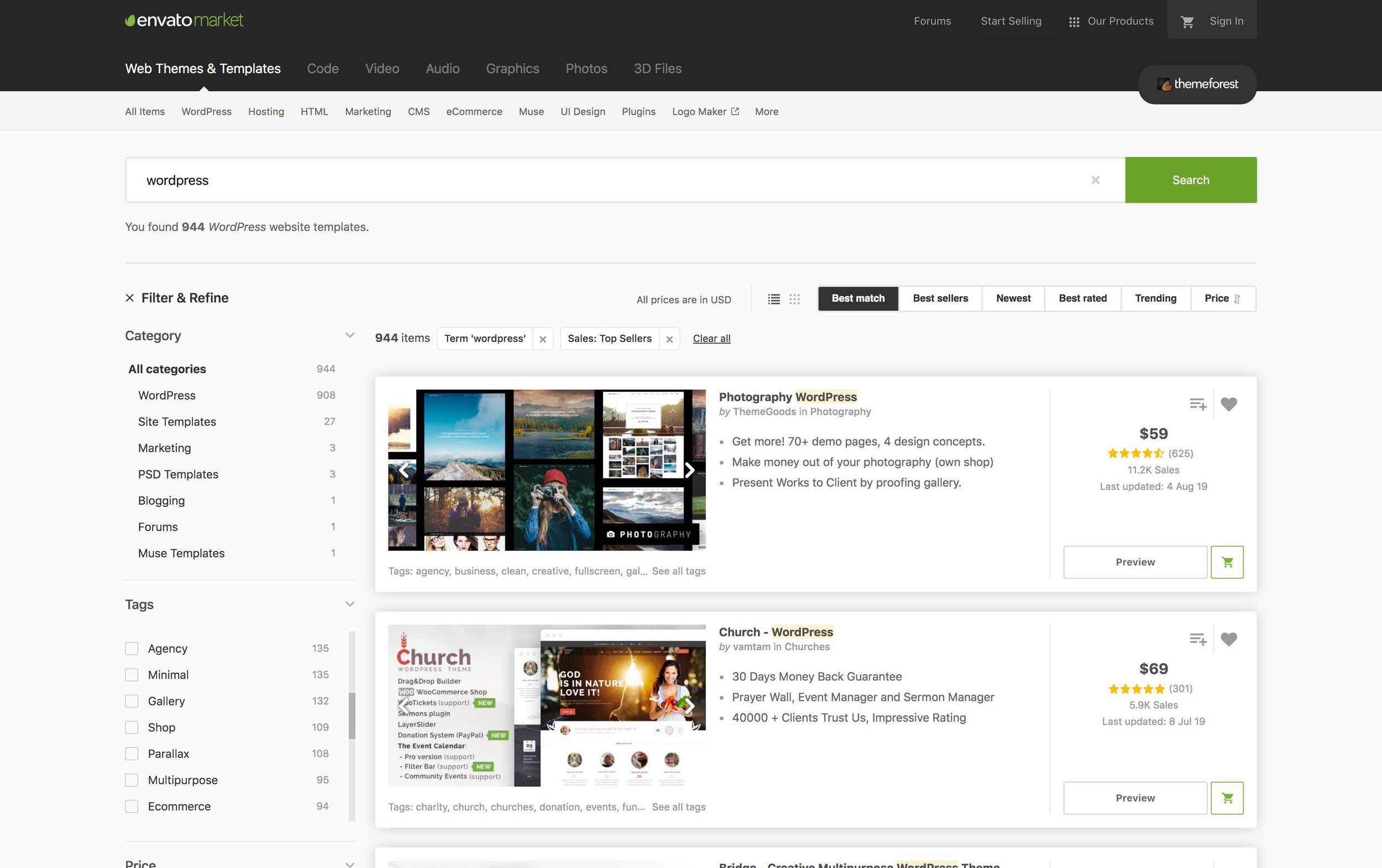
Themeforest search page
Third-party websites
Theme developers generally have their own website where they offer support, examples and information about the themes they create. Unless the theme is listed on ThemeForest, you can purchase the theme directly from the website. Many of these websites are purchased as an upgrade for a free theme found in the WordPress theme repository.
Github
As an open-source repository for code of all kinds, you can find themes on Github, but they’re generally catered to a developer audience.
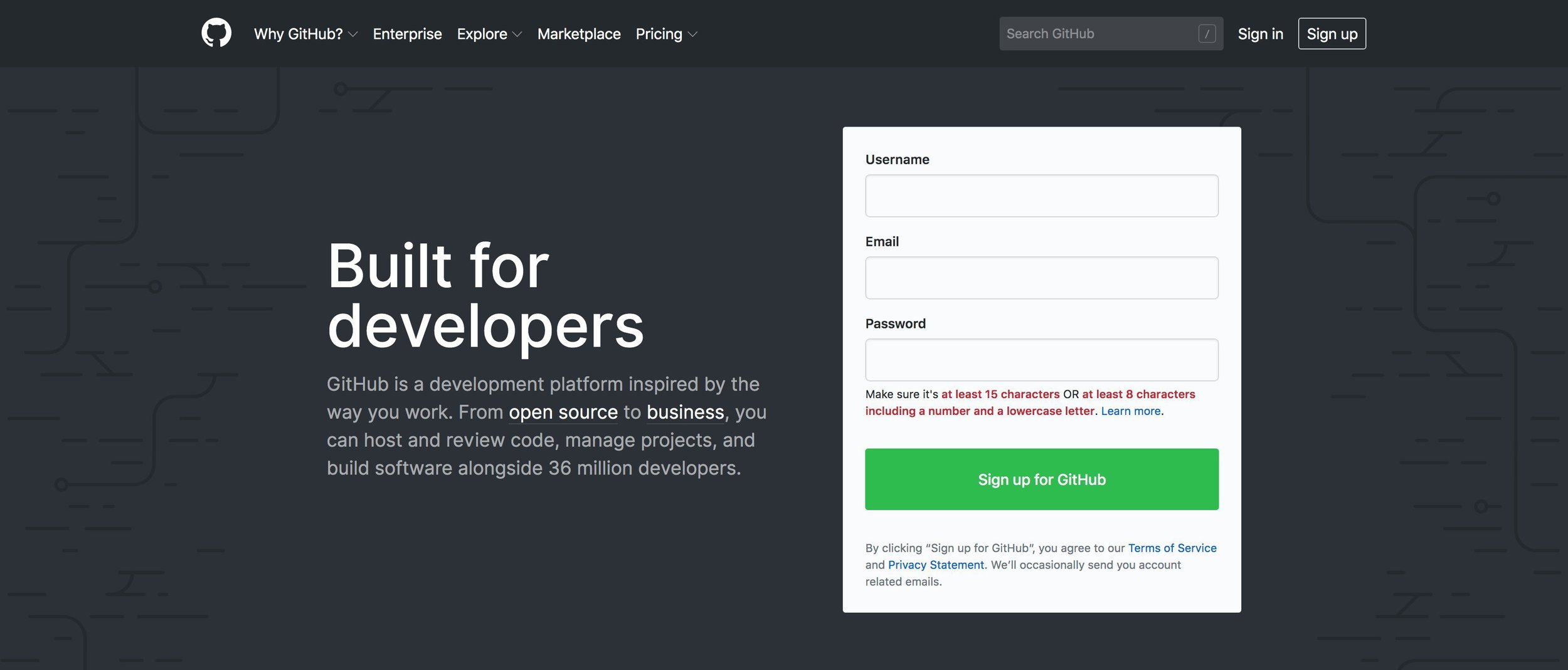
Github homepage
Avoid do-it-all themes
Theme speed
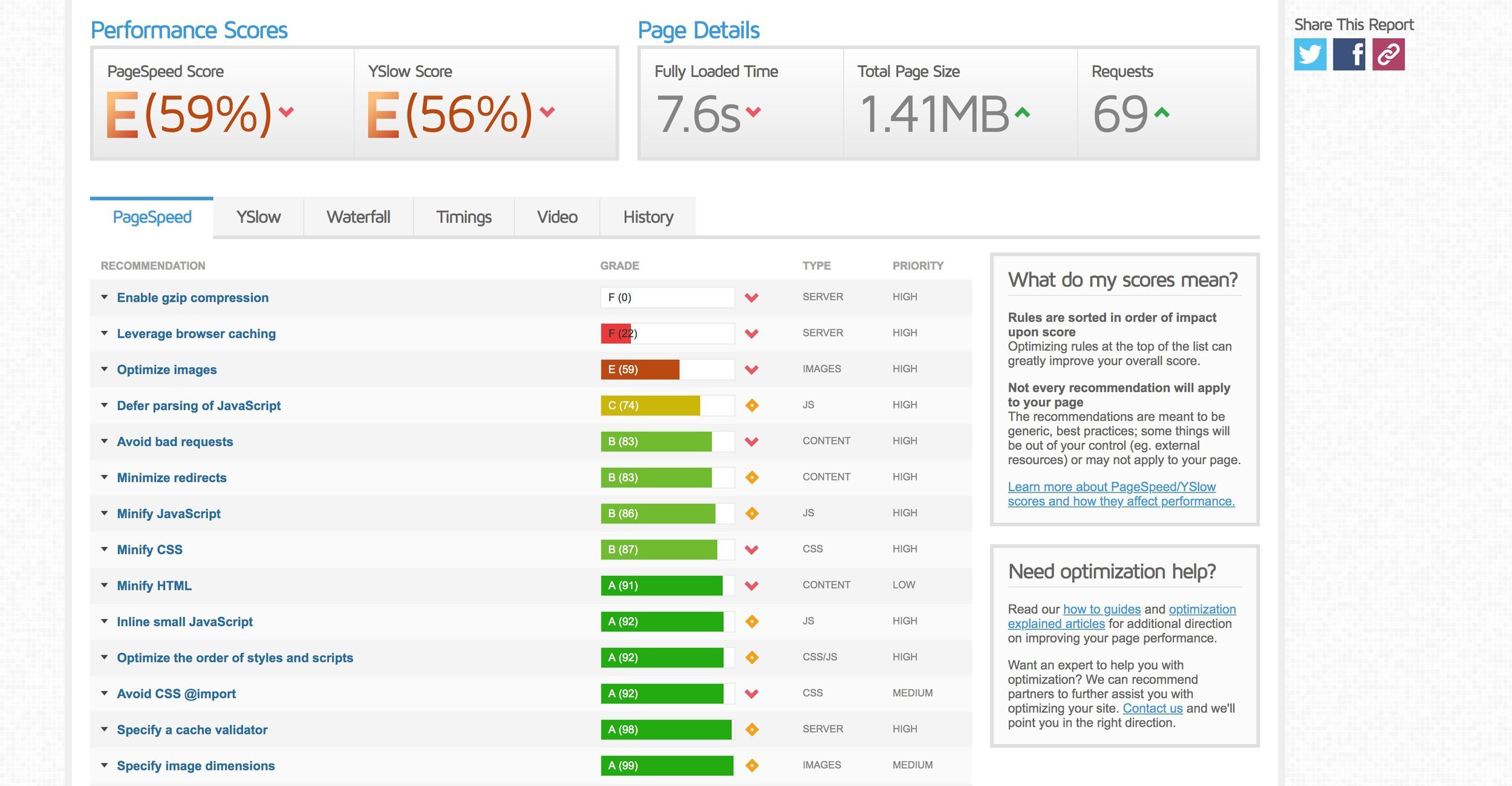
Website speed test results for a site that needs to be optimized
WordPress Plugins
Plugins are one of the most important parts of the WordPress ecosystem. They’re used to create everything from forms to entire page designs.
What is a WordPress plugin?
A plugin is software which adds functionality that isn’t handled by WordPress core. Technically, it’s just a collection of files, folders and often database entries or tables. Common of plugins types include security, SEO, optimization, and layout plugins. Without plugins, WordPress would be a basic blogging and website platform, not one of the best and most popular website platforms in the world.
Recommended plugins
At a very least, your website should have the following plugins downloaded:
- Site navigation and header
- Site Footer
- Blog and post templates
- Styling including fonts and colors
- Page layout and sidebars
- Updated regularly
- Compatible with page builder plugins
- Action hooks for custom code
- WooCommerce styles and options
- Default styling of popular plugins
- Enable/disable components
Where do you find plugins?
Plugin repository
WordPress has a built-in repository where free, open-source plugins can be found. You can access and download from your WordPress dashboard or by visiting wordpress.org. Almost all of the best free plugins have a “pro” paid upgrade that include the best features and priority support. Each plugin has its own forum support page in case something goes wrong, but don’t expect quick service or a guaranteed solution to your problem.
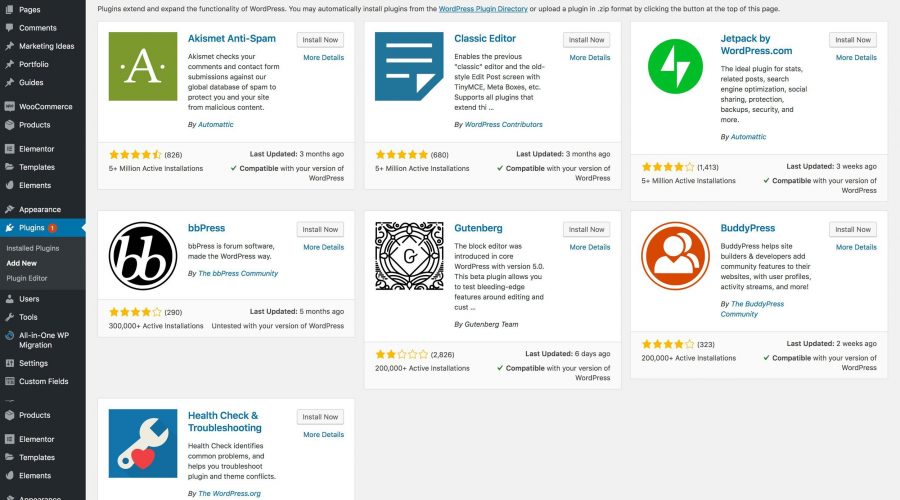
WordPress dashboard plugin search screen
Third-party vendors
Many developers create and sell their own plugins through their website. WooCommerce extensions, Yoast SEO, and Gravity Forms are popular examples of plugins sold through external websites. These plugins are usually sold as a recurring subscription for updates and support but many of them have a 14-30 day satisfaction guarantee. For important plugins, third-party vendor plugins are usually the right choice.
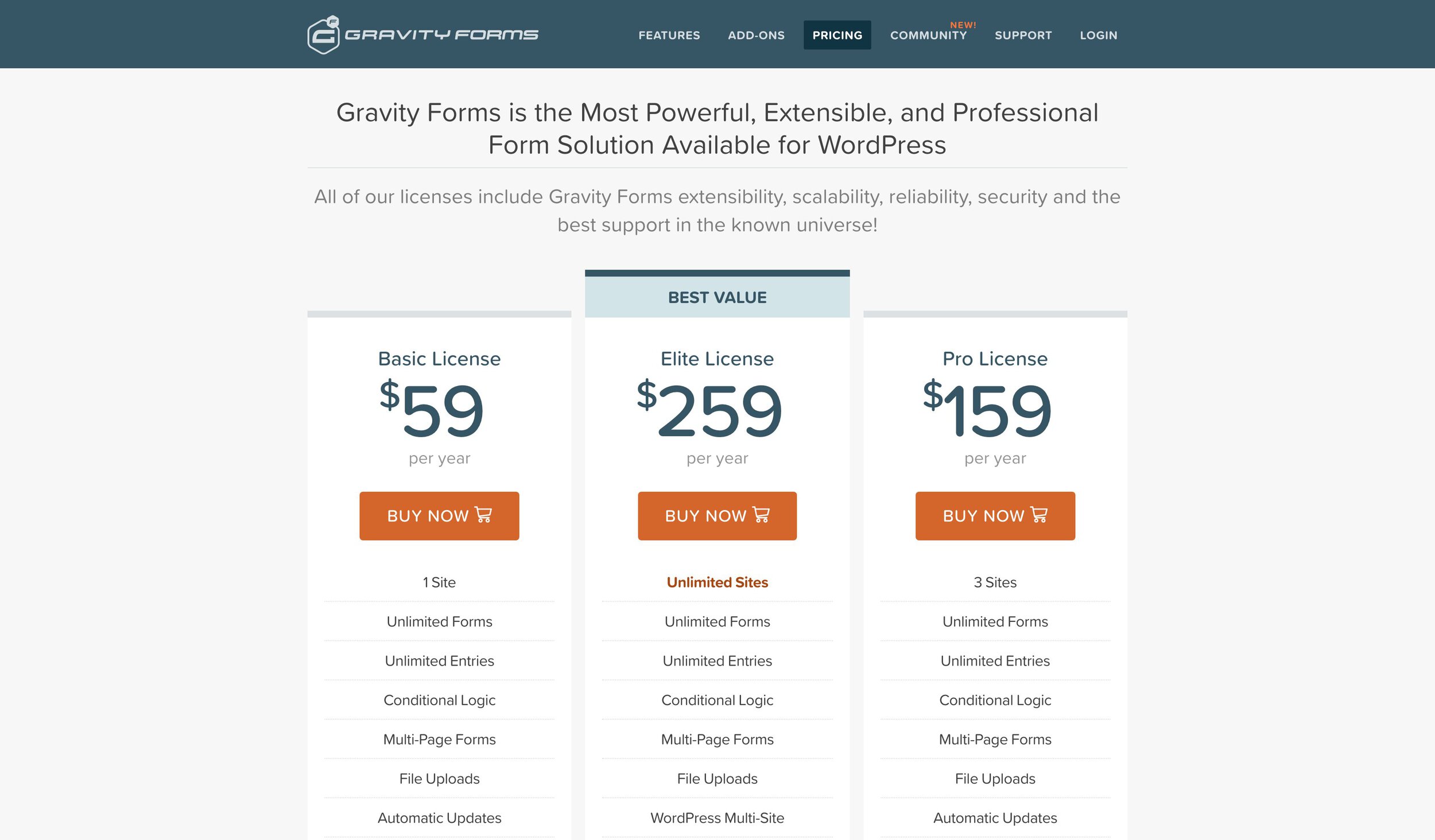
Gravity Forms plugin pricing page
Code Canyon
Like ThemeForest, Code Canyon is owned by Envato and has a similarly large collection of one-time payment plugins that are far more affordable than other paid options, which are usually recurring subscriptions. Unfortunately, many plugins here are maintained abroad in countries like India and Russia and they often have bugs and other issues. Also be aware that you can’t get a refund under almost any circumstance and dealing with Envato support is extremely frustrating in general. Your purchase gives you 6 months of support with optional paid extended support as an add-on.
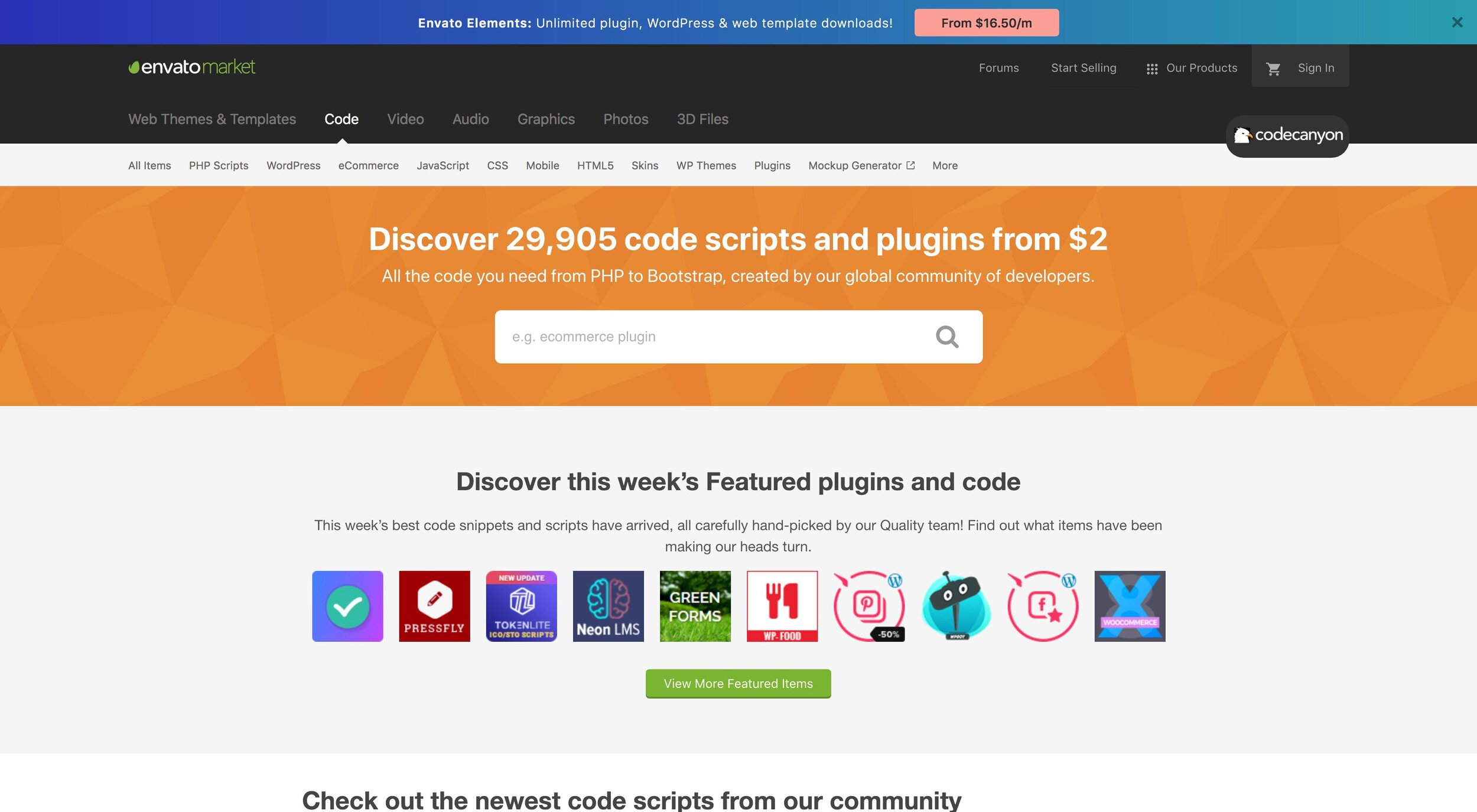
CodeCanyon homepage
Github
Developer-oriented plugins are sometimes available on Github. However, support and maintenance are unpredictable at best and projects are often abandoned.
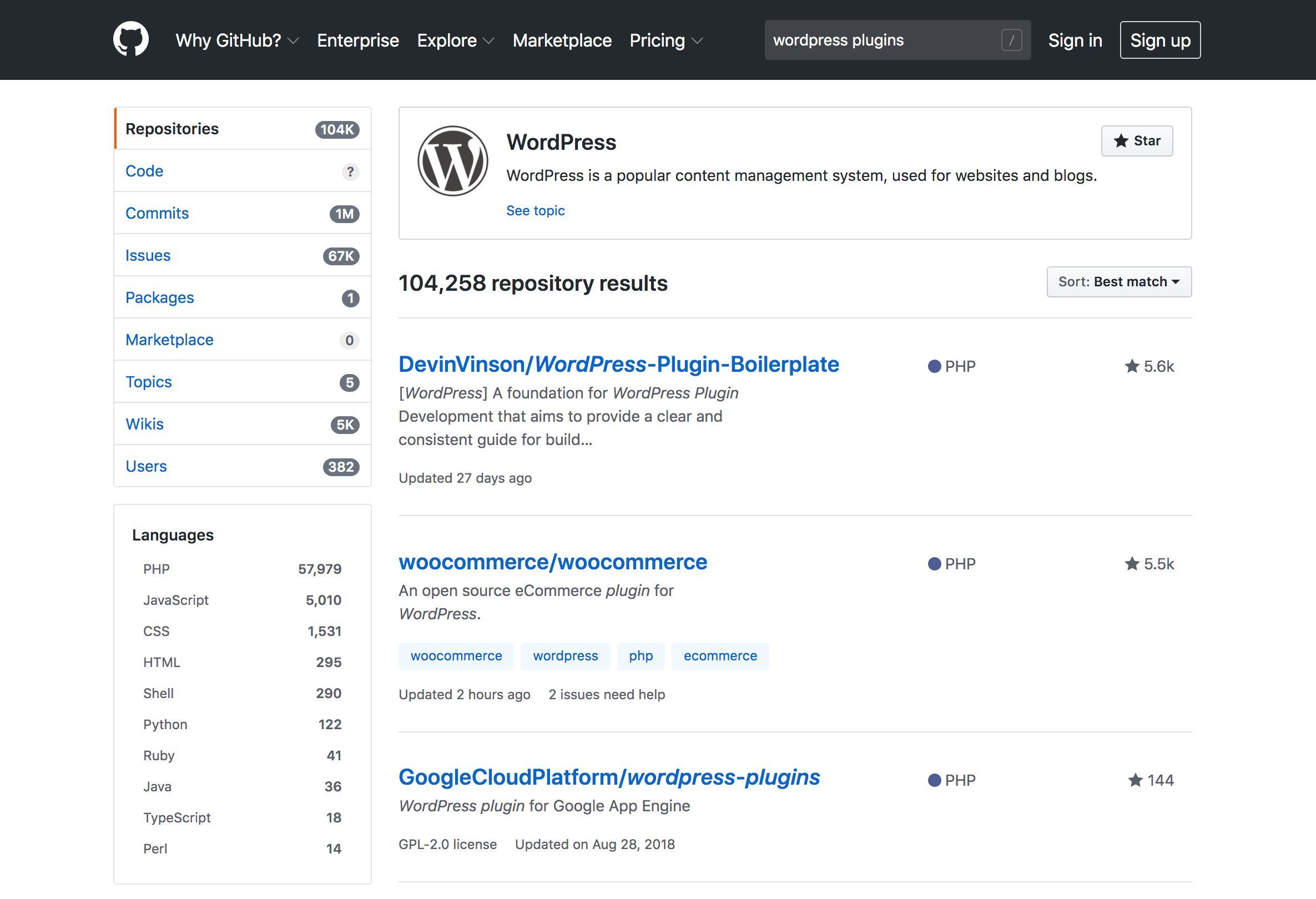
Github search for plugins
Create your own
Developers are encouraged to use plugins to implement custom functionality into their websites rather than hardcoding the solution another way. You can create a plugin to communicate with API services, override defaults, or any other desired functionality. The drawback of writing your own plugins is that maintenance, bug fixes, and documentation become your responsibility. You can keep your plugin private or make it open source so others can use and contribute to it.
WordPress Website Design
Plugins are one of the most important parts of the WordPress ecosystem. They’re used to create everything from forms to entire page designs.
Page builder plugins
Security the WordPress way
Plugins are one of the most important parts of the WordPress ecosystem. They’re used to create everything from forms to entire page designs.
WordPress Security
A security plugin is essential to improve WordPress’ default settings which aren’t very hacker-proof by default. A hacker can get into your website by logging in as a user or by using code to access your files or database. Plugins provide options that can handle:
- Virus scanner
- Firewall
- IP blocking
- Brute force login blocking
- Automatic logout
- Country-blocking
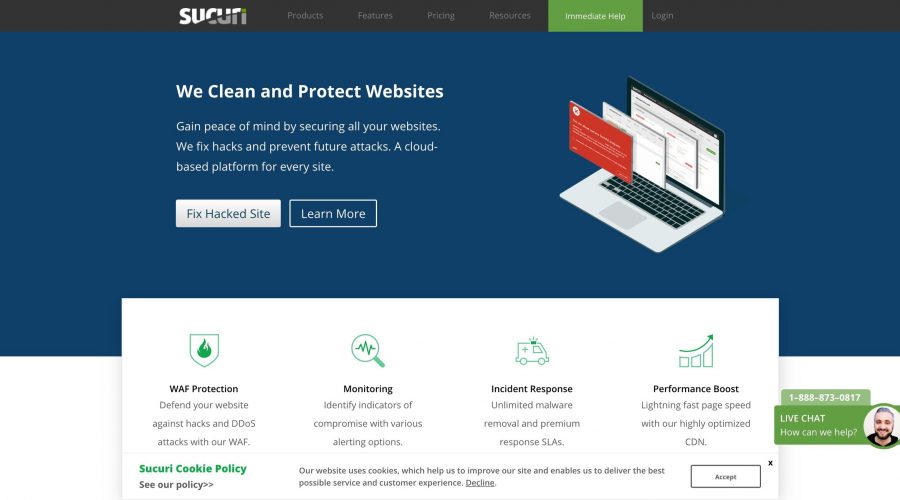
Sucuri website security service homepage
Improving Website Speed
Plugins are one of the most important parts of the WordPress ecosystem. They’re used to create everything from forms to entire page designs.
Speed optimization plugins
All About Emails
Plugins are one of the most important parts of the WordPress ecosystem. They’re used to create everything from forms to entire page designs.
Email plugins
By default, WordPress uses your host’s built-in mail server to send emails to admins and visitors when someone uses a contact form, gets a notification, etc. This dsystem is notoriously error-prone for various technical reasons. Sendgrid , Mandrill
Managing a WordPress Site
Updating themes, plugins and WordPress core
Themes and plugins get updated by the developers generally every 1-8 weeks. However, you’ll likely have 10+ different plugins and at least one theme to keep updated. This means every few days, there will probably be something that needs updating.
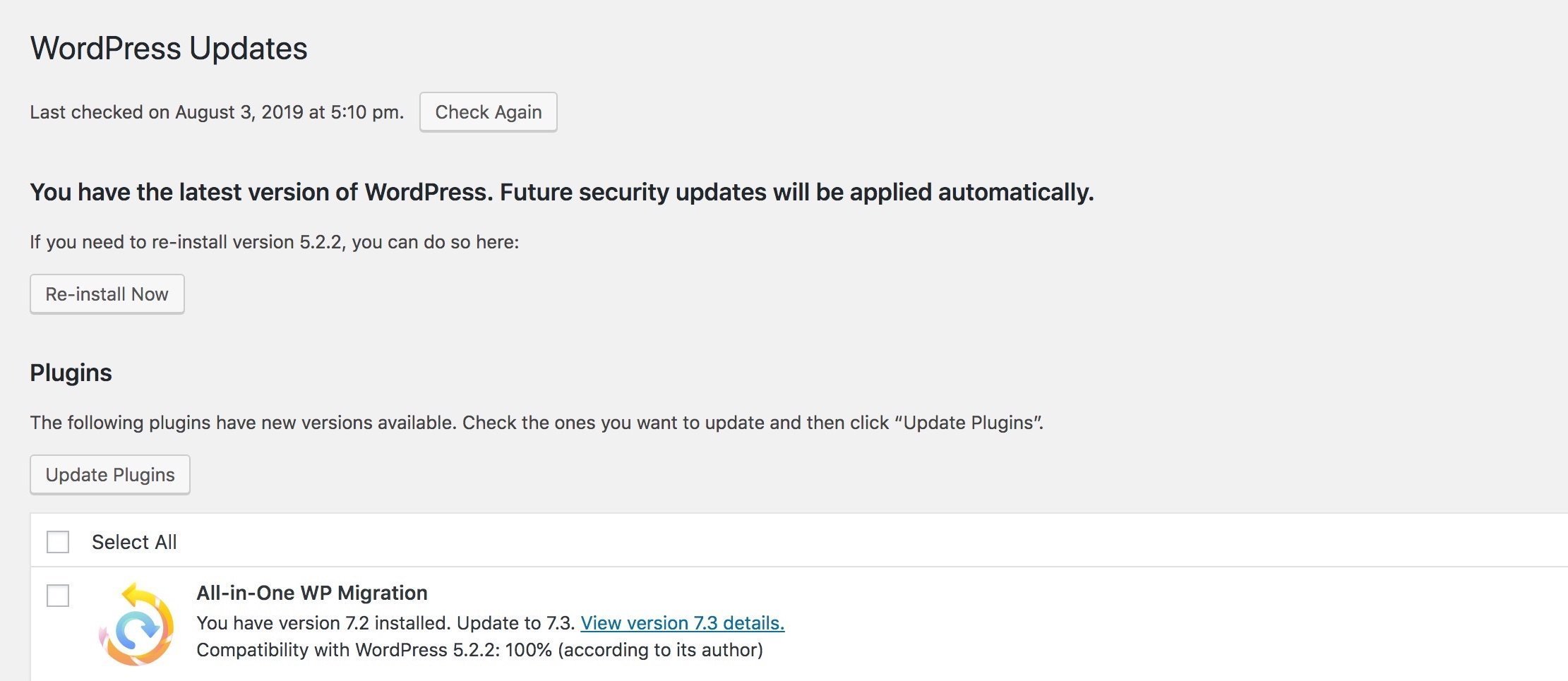
Creating website backups
What is a backup?
A website is really just a collection of text, database and media files stored on a server. Backing up a website simply means creating a copy of these files so that if the website gets messed up by a virus, corruption, or accident it can be restored quickly.
How often should I backup my website?
You should store 30 to 90 days of daily backups in at least two locations. More backups give you a better chance of having a stable version if you discover an issue on later day than the time the issue was introduced to your website.
How to backup a WordPress website
There are several ways to backup a website, including:
- Manual backup – It’s possible to manually backup your website by copying all files to a new location and exporting the database with phpMyAdmin. This was the standard way to do things before plugins automated the process.
- Website backup plugins – Backup plugins makes this breeze with either one-click or automatic backups.
- Hosting backup services – Good hosting services offer free automatic backups of 30 to 90 days and allow you to restore the backups from an admin panel. Make sure to keep your own backups in addition to the one your host provides.
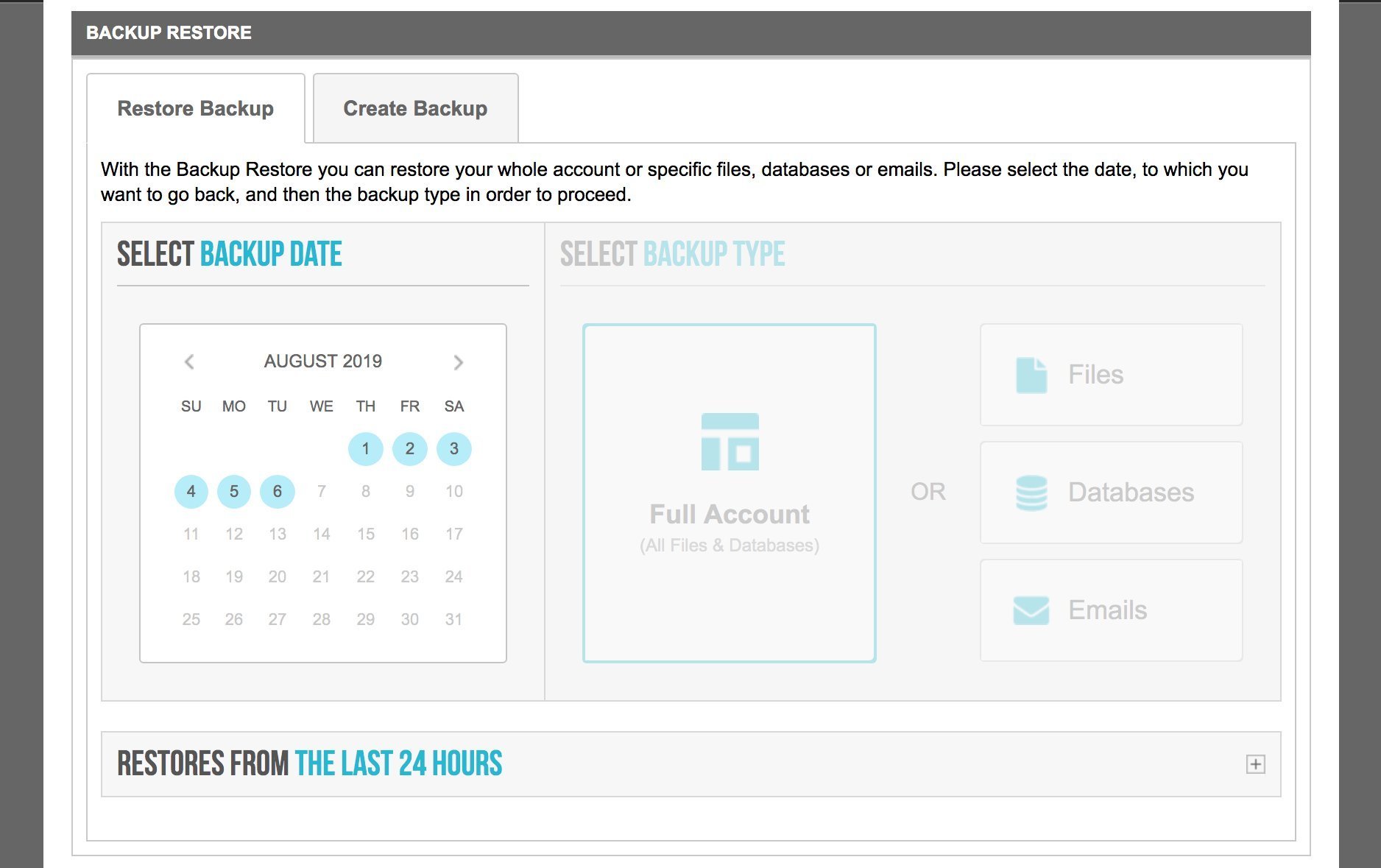
Siteground backup page
Where should you store a WordPress backup?
Website backups should be stored in at least two locations, including on a local hard drive, a cloud drive (like Google Drive, DropBox or AWS), a backup service, or a web server. The reason for at least two backups is because the server the site is hosted on can fail and unless you took matters into your own hands, the website could be gone forever. Anyone with access to the backup can potentially access all information from the website and create a clone, so store it in secure locations only.
Development vs. Production
You can create or make changes to a website “in-production”, but this is generally frowned upon, especially for a website that’s not brand new. Publishing posts and pages in WordPress can and should be done in production, but things like adding a new plugin or fixing a bug should either be done in a staging environment or in production with maintenance mode enabled so visitors see an “under construction” message and not a bunch of errors.
- Production (live) site: the live site that end users visit, e.g. https://google.com
- Staging (testing) site: a clone of the production site used for testing changes and updates, e.g. https://staging.google.com
- Local (development) site: can only be accessed on the computer it’s being developed on, e.g. https://example.local
We asked Ridinghood Media to create a site that incorporated rental payments and modern design – let’s just say, they delivered! – Founder, Red Door Studios
hello@ridinghoodmedia.com